Keywords
24th September 2021
This is not the blog I had planned for this month but .....
A couple of weeks ago, whilst working in Lightroom, I decided to take on a task that is going to prove invaluable to me when I'm searching through my catalogue of images. It's not a five minute job which is almost certainly why I have only played at it before now.
Keywords. They have some obvious advantages but they can be a chore unless you keep on top of them. The chore side of them is that you have to be very disciplined to make sure you apply them to every single image that you have in your Lightroom catalogue. But this can be simplified to adding just one keyword to every image when you import them. Then you can add to those once you start editing your images.
The advantages are that you can find images more easily yourself and the keywords can be exported along with an image when you upload to various social media sites such as Flickr which makes your image easier for others to find.
The way I organise my files within Lightroom is to store them by year then by camera type and then by location or subject type. The basis for this can be seen in the first screenshot from my Lightroom catalogue:
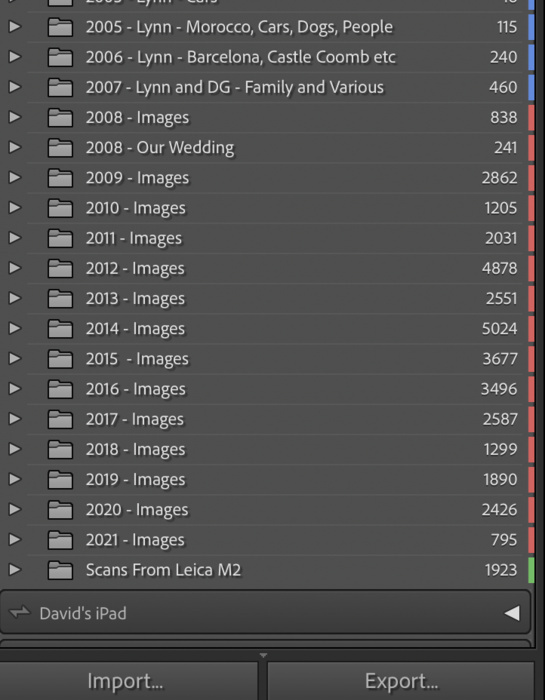
This has, I thought, worked well for quite some time but I am now finding it more difficult to remember which year I took certain photos. Which year did we go on holiday to Sicily for example, was it 2012 or 2013? So I end up having to guess and then click on a folder then try to remember which camera I was using etc etc. Sometimes my memory is up to it but most of the time it is getting more difficult.
I have watched numerous 'how to' videos and there isn't one single Best Way to organise your files. It seems everyone does it differently, which is not really a surprise. But, using the search facility for a specific keyword and then narrowing it down from there is, for me, a great way to find my image. But (again) I haven't been adding keywords religiously to every image as I edit them over the years. I'm much better at it these days but I didn't used to bother as I didn't appreciate how helpful they are. So much so that a couple of weeks ago I ran a smart collection to select all images with the keyword field blank and there were over 36000!!!!!!!!!
So, since then, I have made sure every image has at least one keyword so the smart collection now reports 0 images without a keyword:
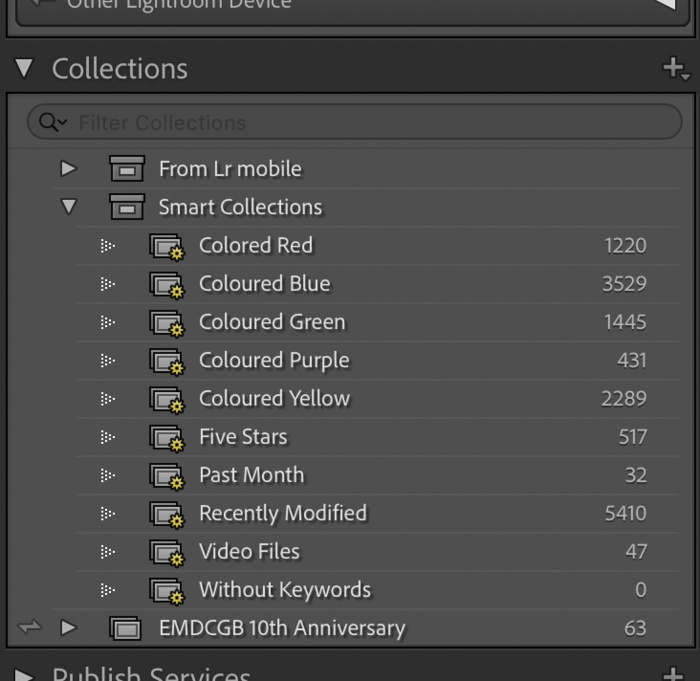
I'm really chuffed to have got to this point. Seriously, it will make my life a lot easier. However, it leads naturally to the next phase and that is to maintain a structured hierarchy of keywords. Well, I watched a three part YouTube video series by a chap called Wayne Fox which set out his way of creating and organising a keyword hierarchy and it clicked as being the way to go for me too. Or course it's yet another onerous task to begin with and it will take me some time but Wayne sets out a good how to methodology and I'm following that as best I can. Here are two screen shots to try to illustrate this without going into too much depth:
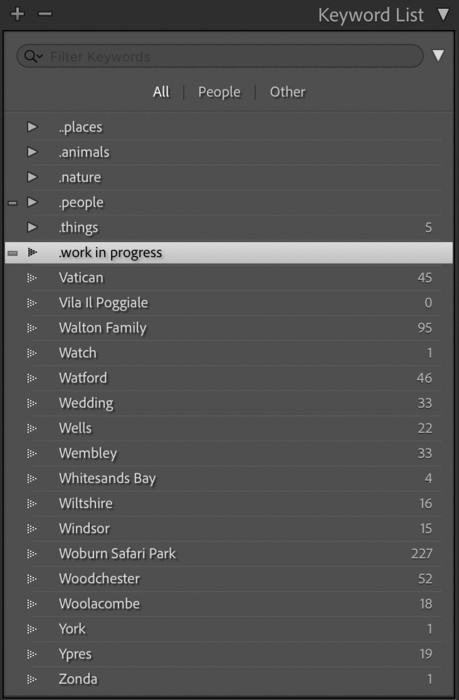
The items preceded by a full stop make the basic structure but are not keywords themselves and will not be exported with an image. Those without a full stop are the keywords and initially appear at the bottom of the list as and when you create them. Firstly I add them to the .work in progress section which is where they have disappeared to in the second screenshot:
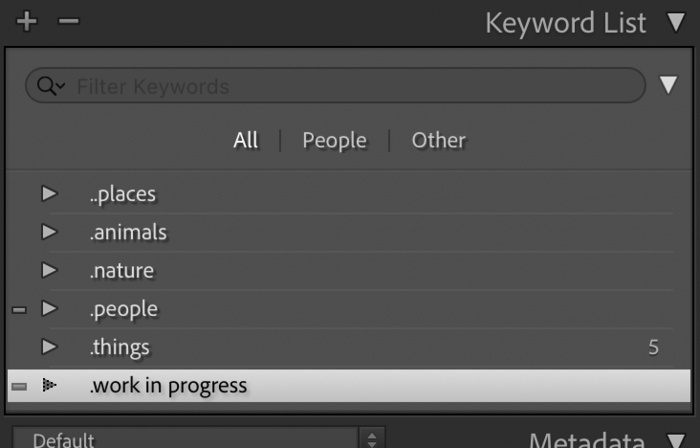
The next step is to move keywords from the .work in progress tab to the tab in which they belong. This next screenshot shows some of the structure inside the .places tab once I have moved them to it:
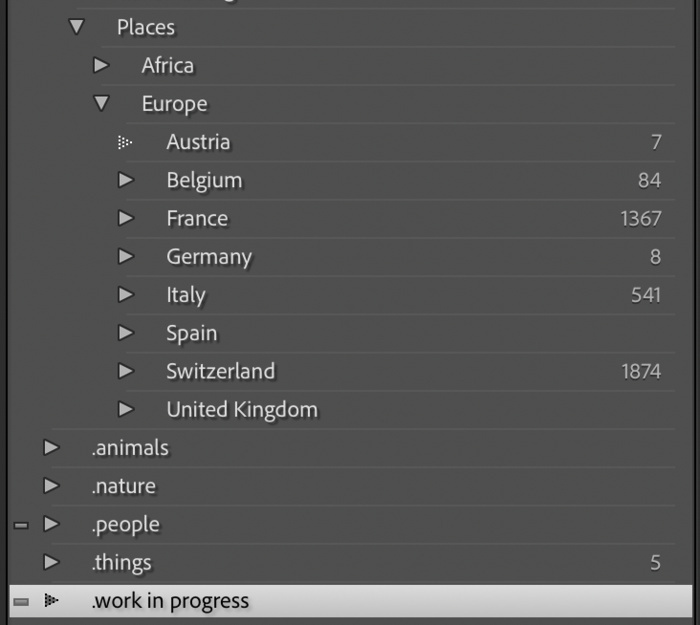
It is a long process but that's mainly because I've left it so long before making a start. But I am happy that it will be more and more useful as time goes on and my memory is more stretched.
I hope this has been interesting and really hope it might provoke some comments and questions and I look forward to your comments! Love your comments!
All the best and look forward to seeing you again next month. I might have developed a film from my Olympus OM40 by then ..........
A couple of weeks ago, whilst working in Lightroom, I decided to take on a task that is going to prove invaluable to me when I'm searching through my catalogue of images. It's not a five minute job which is almost certainly why I have only played at it before now.
Keywords. They have some obvious advantages but they can be a chore unless you keep on top of them. The chore side of them is that you have to be very disciplined to make sure you apply them to every single image that you have in your Lightroom catalogue. But this can be simplified to adding just one keyword to every image when you import them. Then you can add to those once you start editing your images.
The advantages are that you can find images more easily yourself and the keywords can be exported along with an image when you upload to various social media sites such as Flickr which makes your image easier for others to find.
The way I organise my files within Lightroom is to store them by year then by camera type and then by location or subject type. The basis for this can be seen in the first screenshot from my Lightroom catalogue:
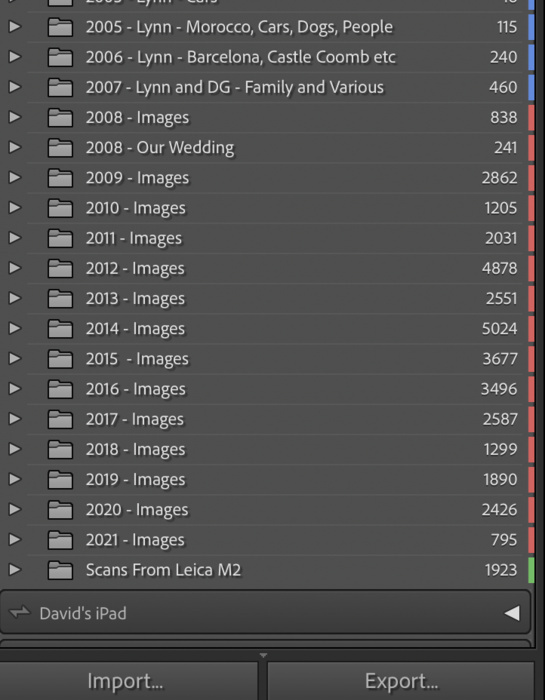
This has, I thought, worked well for quite some time but I am now finding it more difficult to remember which year I took certain photos. Which year did we go on holiday to Sicily for example, was it 2012 or 2013? So I end up having to guess and then click on a folder then try to remember which camera I was using etc etc. Sometimes my memory is up to it but most of the time it is getting more difficult.
I have watched numerous 'how to' videos and there isn't one single Best Way to organise your files. It seems everyone does it differently, which is not really a surprise. But, using the search facility for a specific keyword and then narrowing it down from there is, for me, a great way to find my image. But (again) I haven't been adding keywords religiously to every image as I edit them over the years. I'm much better at it these days but I didn't used to bother as I didn't appreciate how helpful they are. So much so that a couple of weeks ago I ran a smart collection to select all images with the keyword field blank and there were over 36000!!!!!!!!!
So, since then, I have made sure every image has at least one keyword so the smart collection now reports 0 images without a keyword:
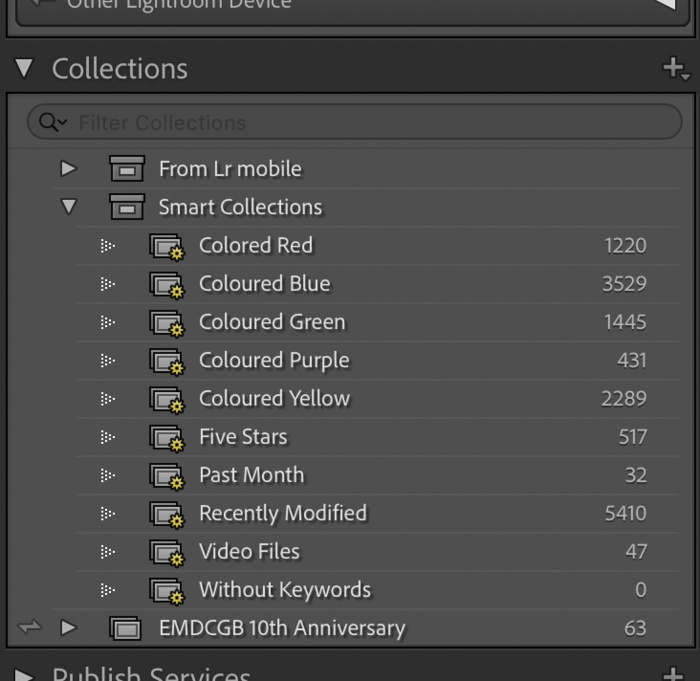
I'm really chuffed to have got to this point. Seriously, it will make my life a lot easier. However, it leads naturally to the next phase and that is to maintain a structured hierarchy of keywords. Well, I watched a three part YouTube video series by a chap called Wayne Fox which set out his way of creating and organising a keyword hierarchy and it clicked as being the way to go for me too. Or course it's yet another onerous task to begin with and it will take me some time but Wayne sets out a good how to methodology and I'm following that as best I can. Here are two screen shots to try to illustrate this without going into too much depth:
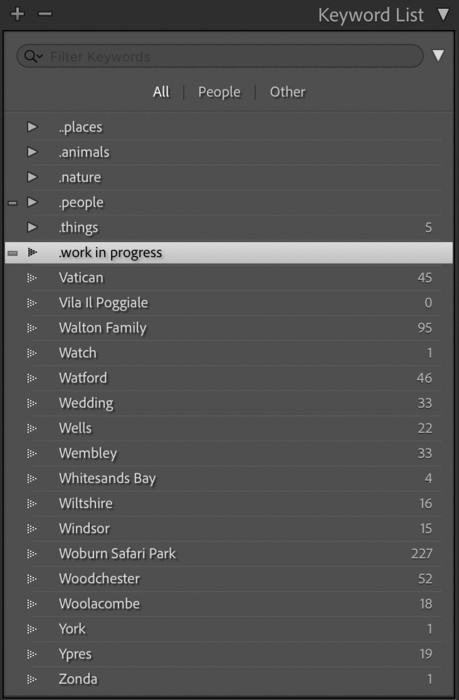
The items preceded by a full stop make the basic structure but are not keywords themselves and will not be exported with an image. Those without a full stop are the keywords and initially appear at the bottom of the list as and when you create them. Firstly I add them to the .work in progress section which is where they have disappeared to in the second screenshot:
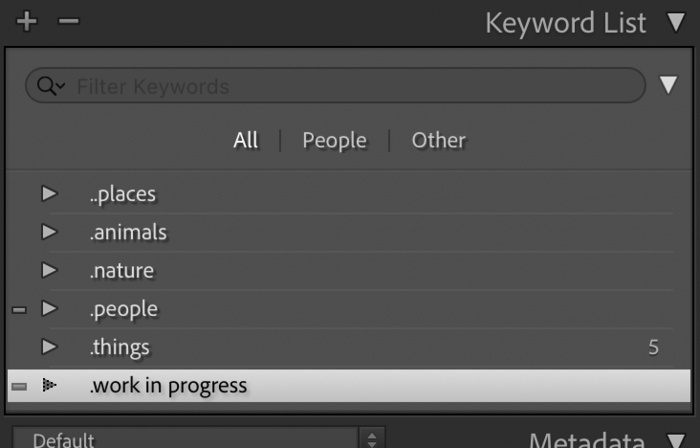
The next step is to move keywords from the .work in progress tab to the tab in which they belong. This next screenshot shows some of the structure inside the .places tab once I have moved them to it:
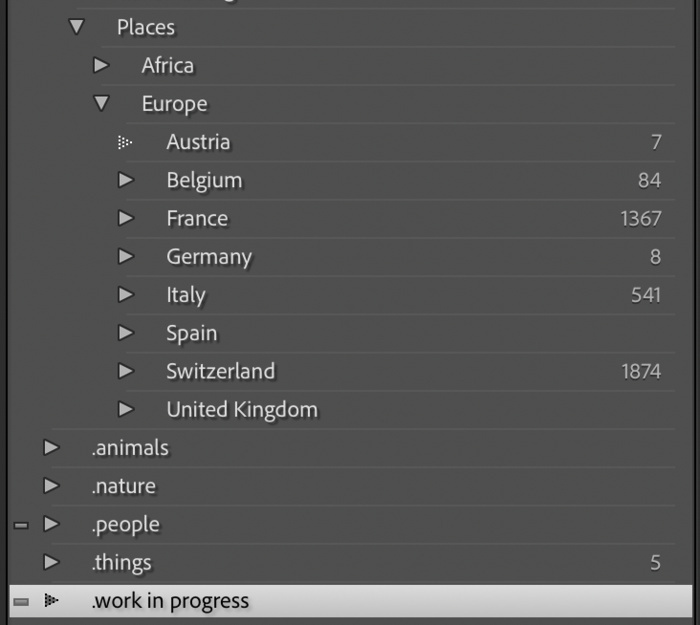
It is a long process but that's mainly because I've left it so long before making a start. But I am happy that it will be more and more useful as time goes on and my memory is more stretched.
I hope this has been interesting and really hope it might provoke some comments and questions and I look forward to your comments! Love your comments!
All the best and look forward to seeing you again next month. I might have developed a film from my Olympus OM40 by then ..........
Comments
 By David Askham: Hello David,
Keywords are but one way of finding photos. I file by years, but no further breakdown, simply using Lightroom filters to narrow my search, using Year and Camera for the first two filters. The next two filters vary according to my needs. I build on this using Smart Collections for specific project needs. Each project has a reference number. That number becomes a keyword which is attached to each picture shortlisted or in the final selection.
If I want to see all pictures made using a particular camera, a Smart Collection can be set to achieve this task. Sometimes I keep that collection, which automatically grows if you continue to use the camera.
If any of my thoughts are new to you, feel free to ask any questions.
Chance led me to your blog. I loved reading about your dogs.
Best Wishes,
David Askham
By David Askham: Hello David,
Keywords are but one way of finding photos. I file by years, but no further breakdown, simply using Lightroom filters to narrow my search, using Year and Camera for the first two filters. The next two filters vary according to my needs. I build on this using Smart Collections for specific project needs. Each project has a reference number. That number becomes a keyword which is attached to each picture shortlisted or in the final selection.
If I want to see all pictures made using a particular camera, a Smart Collection can be set to achieve this task. Sometimes I keep that collection, which automatically grows if you continue to use the camera.
If any of my thoughts are new to you, feel free to ask any questions.
Chance led me to your blog. I loved reading about your dogs.
Best Wishes,
David Askham