Why are some of my photos not syncing from Lightroom Classic?
03rd November 2023
Since my last blog, regarding the speed of my iMac, various little things have become apparent. My guess is that the process I went through to speed the machine up revealed that, actually, there were several things not working properly but hidden by the overall slowness of the Mac. One thing that came as a huge surprise was the incredible length of time the first Time Machine backup took after moving files away from the clutches of iCloud Drive. It took 37.5 hours!!!!! In fact, it spent over 24 of those hours sat at 50.5% completed and I was starting to think it had hung. However the Activity Monitor showed that it was doing something so I just let it run.
The iMac now responds very nearly as quickly as it did when I first got it, almost four years ago. It’s so impressive.
But, and there’s always a but, I have spotted a few little things that don’t work correctly. Perhaps they never did? And one of those was that images were not always syncing from Lightroom Classic as might have been expected. This became very obvious when a collection I was working on, and was set to sync, didn’t show all the photos in it when I looked at the same collection in Lightroom Mobile. There were seven photos in the collection in LR Classic but only three of them appeared in LR Mobile.
Off to Google and there I found the answer on a website called ‘The Lightroom Queen’. It was going to involve rebuilding the Lightroom Sync Data and some people (in the comments on that website) were saying that it had fixed their problem and others were saying that it hadn’t fixed theirs. But I reckoned it would be worth a try and here is my summary of what I did because, it worked for me:
In Lightroom Classic I opened Lightroom Preferences and then clicked on the Lightroom Sync tab which brought up the following page:
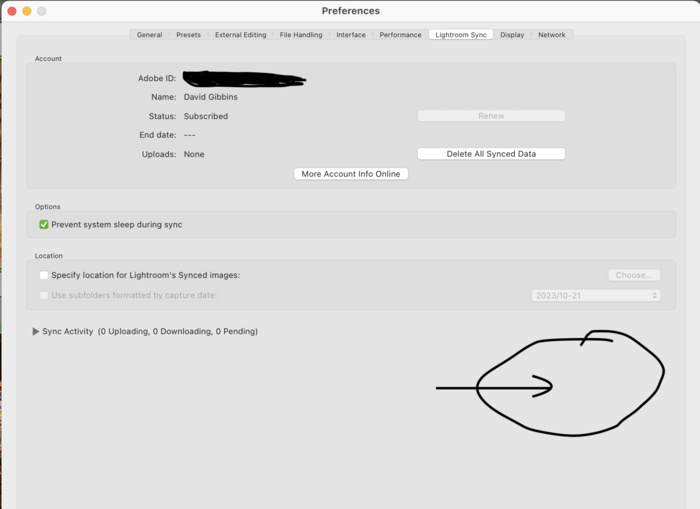
Now comes the sneaky bit. The button you need to press next is hidden from view and you have to hold down the option key on a Mac or Alt on a Windows device. This will reveal a button named ‘Rebuild Sync Data’ on the right hand side of the screen below Sync Activity where I have marked it on the screenshot. This button is so well hidden that I can’t find a way to screenshot it but, believe me, it is there!
You do get warned that it will take quite some time to run and you should carry out a LR Backup when it has finished. Well, on clicking the button the first thing it did was to go to the backup screen and I thought, surely it can’t have finished so quickly! It hadn’t! I selected Back up and it did that, then automatically restarted LR Classic. Once it had restarted I could see a ‘pause’ symbol over the cloud symbol in the top right of the screen so I clicked on it and it started to sync over 6000 files.
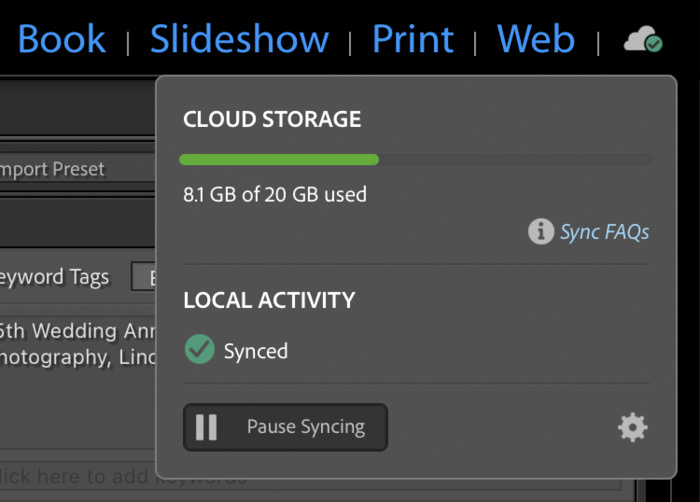
This screenshot shows that menu now that I have successfully synced all my photos. It took approximately an hour to complete that task and, once it had finished, I did another backup. Upon restarting LR Classic I could see that my collection had the sync symbol against all the correct files and they were all there in LR Mobile too!
So, I was a happy bunny yet again.
Here’s a linky to the very helpful Lightroom Queen website if you should need it: https://www.lightroomqueen.com
Thanks for reading this latest blog. I hope it was interesting and look forward to coming up with an idea for the next one!
The iMac now responds very nearly as quickly as it did when I first got it, almost four years ago. It’s so impressive.
But, and there’s always a but, I have spotted a few little things that don’t work correctly. Perhaps they never did? And one of those was that images were not always syncing from Lightroom Classic as might have been expected. This became very obvious when a collection I was working on, and was set to sync, didn’t show all the photos in it when I looked at the same collection in Lightroom Mobile. There were seven photos in the collection in LR Classic but only three of them appeared in LR Mobile.
Off to Google and there I found the answer on a website called ‘The Lightroom Queen’. It was going to involve rebuilding the Lightroom Sync Data and some people (in the comments on that website) were saying that it had fixed their problem and others were saying that it hadn’t fixed theirs. But I reckoned it would be worth a try and here is my summary of what I did because, it worked for me:
In Lightroom Classic I opened Lightroom Preferences and then clicked on the Lightroom Sync tab which brought up the following page:
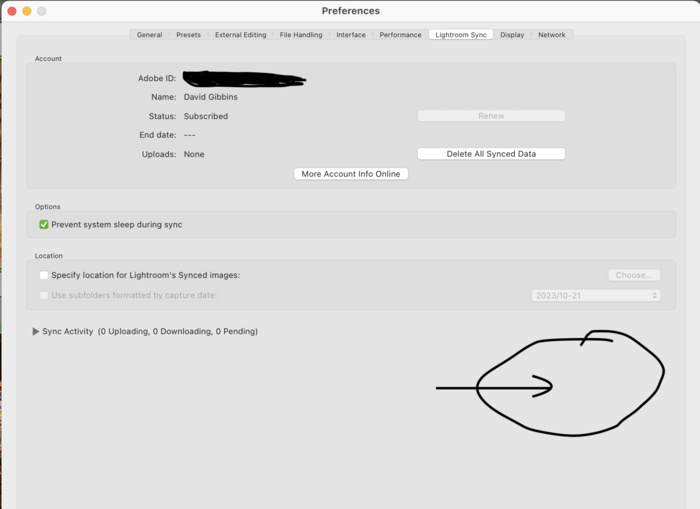
Now comes the sneaky bit. The button you need to press next is hidden from view and you have to hold down the option key on a Mac or Alt on a Windows device. This will reveal a button named ‘Rebuild Sync Data’ on the right hand side of the screen below Sync Activity where I have marked it on the screenshot. This button is so well hidden that I can’t find a way to screenshot it but, believe me, it is there!
You do get warned that it will take quite some time to run and you should carry out a LR Backup when it has finished. Well, on clicking the button the first thing it did was to go to the backup screen and I thought, surely it can’t have finished so quickly! It hadn’t! I selected Back up and it did that, then automatically restarted LR Classic. Once it had restarted I could see a ‘pause’ symbol over the cloud symbol in the top right of the screen so I clicked on it and it started to sync over 6000 files.
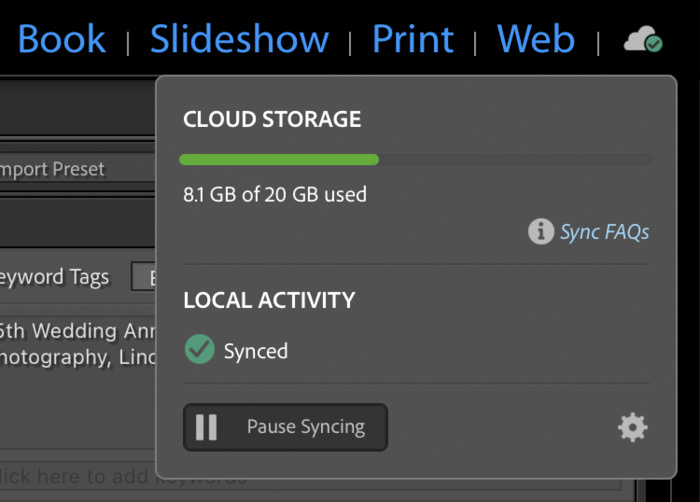
This screenshot shows that menu now that I have successfully synced all my photos. It took approximately an hour to complete that task and, once it had finished, I did another backup. Upon restarting LR Classic I could see that my collection had the sync symbol against all the correct files and they were all there in LR Mobile too!
So, I was a happy bunny yet again.
Here’s a linky to the very helpful Lightroom Queen website if you should need it: https://www.lightroomqueen.com
Thanks for reading this latest blog. I hope it was interesting and look forward to coming up with an idea for the next one!